That's right! Items that are Denied disappear from the system entirely. Instead, use Send Back.
Cost Center Managers are basically the same as authorized signers in Banner (we have made an effort to tidy up these lists). They will approve transactions before they are sent to Accounts Payable.
It's the type of expense being charged. A list of spend categories is the first item in the documentation. Spend categories map to ledger accounts, which are akin to the Account in FOAPALs (e.g., 7393 for food). You will see Workday ledger accounts in journals and if you're a Cost Center Manager/Reporter, in the Manager Budgetary Balance Report.
We will use the same account as your direct deposit. To use a different account for reimbursements, contact workday@wellesley.edu.
For expense reports:
- Receipts are not required for travel-related expenses under $50, when they are charged against the operating budget, faculty awards, or gifts.
- Receipts are required for all expenses charged against a grant.
- Receipts are required for all non-travel-related expenses.
- If you don't have a receipt, fill out the Missing Receipt form and upload that.
For ProCard verifications, you need to provide a receipt.
Open the Favorites worket and click the cog, choosing Manage Favorites. In Favorite Tasks/Reports, click in the field and search for the task (e.g., Create Journals), then click OK at the bottom. Click Done. You can add several at once (another to consider adding -- My Supplier Invoice Requests), or add them later.
If you're a Cost Center Manager/Reporter/Financial Analyst, consider the reports shown below:
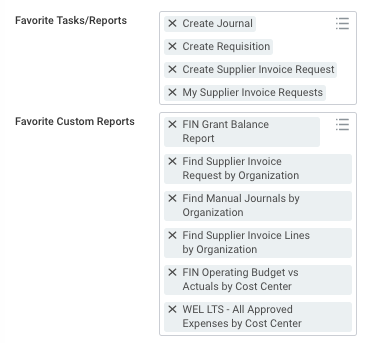
plus FIN Gift Spendable Balance Report
Click your Profile icon in the upper right, select My Account > Change Preferences, under the heading Search Preferences, for Preferred Search Category, choose All of Workday (at the bottom of the list). Click OK, then Done. You'll get an alert that this takes effect after you login again.
Under your Profile icon, choose Notifications, then click the blue circle on the right to mark a notification as read. It will still appear in the Notifications list, but it won't count in the number of notifications displayed in the Profile drop-down menu.
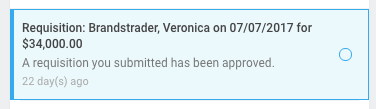
If you're a Cost Center Manager, you may appreciate a worklet that shows items awaiting your approval in a table format.
From the Workday home screen, click the cog below your Profile icon. Under Optional Worklets, click the + button. On the new line that appears, type Processes in the search field and press Enter on your keyboard. Processes Awaiting Me will appear, and will be added to your dashboard. Click the yellow OK button in the lower left, then click the yellow Done button in the lower left.
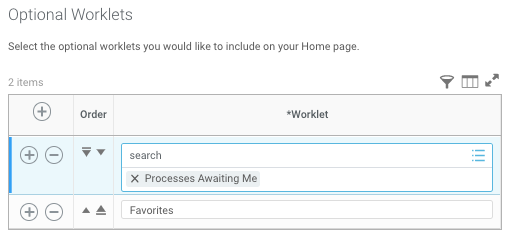
In your Inbox, click Viewing > Edit Filters.
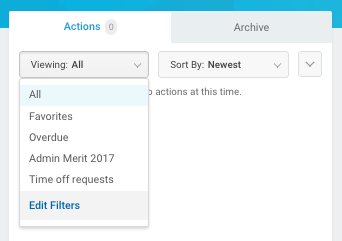
In Description, name your filter, then choose the Business Process Types to filter on. For example, search for time and select Request Time Off.
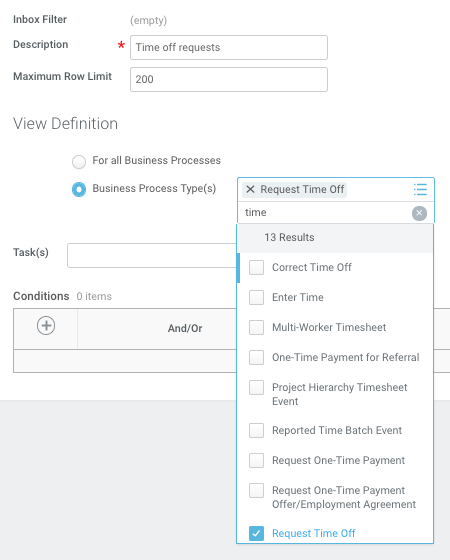
Click OK.
You may also like the Processes Awaiting Me worklet.
Language Assistants and Honoraria for employees should be done through Payroll (contact HR or the Provost's office).
Stipends (Summer Research Students, Wellesley in Washington, Mastercard Scholars, Residence Assistants/House Presidents, Fellows, Prizes) should be paid through a Supplier Invoice Request.
Expenses related to CBI numbers should be charged to:
- Cost Center = CC9110 (FD100, FIN, PG190 worktags will appear automatically)
- Additional Worktags = CBI##### (Activity)
- Spend Category = Equipment (charges ledger account 7015)
Yes, the Save for Later feature now works. You can edit your journal using Find Manual Journals by Organization (save this to your Favorites!). It will have a Journal Status of Created. Use the Related Actions button next to the journal’s name to edit it.
There's a known Workday error that's being worked on—attachments are not fully uploaded and the expense report cannot be submitted. Some ways to avoid this:
- Save for Later after 4 or 5 expense item attachments are added.
- For transaction fees (esp. for international travel), upload a PDF at the "header" level vs. line by line.
- If the problem occurs, delete the corrupted attachment and add it again.
â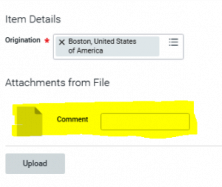
Check requests are known as Supplier Invoice Requests in Workday. Supplier invoice requests may be used when paying a supplier less than $10k in one year. To pay a supplier $10k or more in one year, create a requisition and then receipt against it.
Instructions are available here.
To initiate a donation, students should submit an expense report in Workday. Students must contact the donating department to request a cost center number and the donation amount before submitting the expense report. Instructions for submitting an expense report are available here. If students have questions, they can contact the SOFC office or the Bursar's Office.
Please note: if a Student Organization includes charges to multiple cost centers in one expense report, all charges will be fully approved by the first approver. Therefore, it is important for budget managers to review their budgets carefully to ensure that the charges are accurate.
