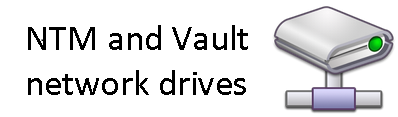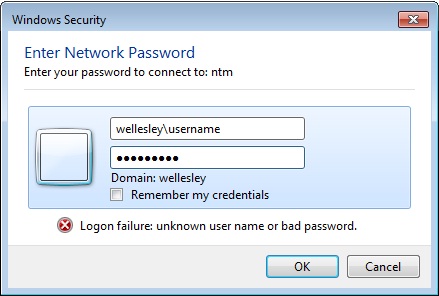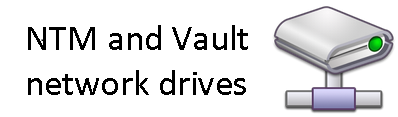
The two main file servers on campus are NTM, for non-secure files, and Vault, for secure files. To access files on either server you must have a Wellesley College Domain Account, and have permission to access the folder.
When connecting to NTM from off-campus, you must first login to the VPN.
When connecting to Vault from off-campus, you must have access to Secure VPN before following the directions below.
Faculty members, to request a shared folder on NTM or Vault, please send your request to helpdesk@wellesley.edu. Staff members, please ask your supervisor to send in the request. Most departments already have shared folder on NTM, and many do on Vault. Please ask the Administrative Assistant of your department if you aren't sure.
Connecting to file servers in Windows 10
1. In the Start menu, type \\ followed by the name of the server to which you want to connect (e.g., \\ntm.wellesley.edu or \\vault.wellesley.edu) in the search box and press Enter.
If you receive an error message after entering your Domain Account information in the step below, try these directions again, but use
\\149.130.13.186 for NTM or
\\172.17.71.42 for Vault instead. If you receive an error message after trying that, please contact the
Help Desk for assistance.
2. When the Connect to ... window appears, in the first field, type wellesley\ followed by your Domain user name (e.g., wellesley\myuserna) and in the second field, enter your Domain Account password. Click OK. NOTE: To preserve the security of your account, do not check Remember my password.
On computers where you log in to Windows with your Domain Account (most College-owned desktop computers), Windows will automatically use that Domain Account as the credentials to access NTM or Vault, so you will not be prompted for login information. If you wish to use different login credentials, please log in to the computer as that user or contact the
Help Desk for advanced instructions.
In order to give a new person access to a folder on NTM, the administrator of that folder must add them.
To add someone, you must first be in the NTM window. Go to Properties > Security, and then you will be able to add new users, as well as select which rights you want them to have.