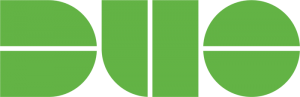Add phones & devices to Duo
We strongly recommend setting up at least two devices with Duo in case you are not near the original device you setup in Duo.
Adding TouchID on a MacBook to Duo 2FA:
TouchID is unique to the device you are setting up, so even if you use TouchID or FaceID on multiple devices, each one is considered different for Duo 2FA.
-
Get to the Duo Authentication prompt by opening a private browsing window and visit MyWellesley.
-
Enter your Wellesley email address and password, but do not authenticate when you see the Duo 2FA window.
-
At the Duo 2FA authentication window, click More Options at the bottom.
-
At the list of options, go to the bottom and click Manage Devices.
-
At the "Verify your identity before managing devices" page, authenticate using one of the methods listed.
-
Click Add a Device.
-
Click Touch ID.
-
Click Continue, then Chrome will popup up saying it will create a passkey saved on this device for Duo. click Continue again. You will then be asked by your Macbook to autheticate.
-
After that, you will see the new TouchID device in your list of devices.
-
You may now close this or add more devices.
Adding other devices:
We strongly recommend you use the Duo Mobile app on your iOS or Android device as it is easier and more reliable than phone calls or text messages. It also allows you to generate passcodes if your phone doesn't have any cell or WiFi reception.
-
Get to the Duo Authentication prompt by opening a private browsing window and visit MyWellesley.
-
Enter your Wellesley email address and password, but do not authenticate when you see the Duo 2FA window.
-
At the Duo 2FA authentication window, click More Options at the bottom.
-
At the list of options, go to the bottom and click Manage Devices.
-
At the "Verify your identity before managing devices" page, authenticate using one of the methods listed.
-
Click Add a Device.
-
Choose the device you wish to add, and follow the steps to set up that device.
-
When finished you will see it in your list of devices.
-
You may now close the private browsing window, or add more devices.
Switching to a new phone with the Duo Mobile app
When switching to a new phone you will need to reactivate the Duo Mobile app. Follow the directions above to add a new device, and choose Duo Mobile from the list of devices, then follow the steps to activate it.
If you want to keep using your old phone as a WiFi-only device, first set up Duo Mobile on your new phone, then choose Add a new device, and set up Duo Mobile on your old phone, and choose I have a tablet at the phone number screen.